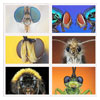Focus Stack Post Processing
by Johan J Ingles-Le Nobel
Last updated August 31, 2017
Post-processing is the final stage of your focus stack, but certainly not the least important. Good PP work is as important as the stack itself: these are the steps I do on my stacks.
Focus Stacking Walkthrough
1 ➤ The focus stacking workflow
2 ➤ How to prepare a focus stack
3 ➤ How to shoot a focus stack
4 ➤ Software tools for focus stacks
5 ➤ Postprocessing tools for focus stacking
The first tool that I always use on finished stacks is the Photoshop Levels tool. Levels give you a histogram and allows for extremely easy and fast adjustment of the light on the image - I wouldn't want to be without it. Usually only minimal adjustment, if any, is necessary as I have invested a lot on getting the specimen well lit in the first place, and stick religiously to the histogram in-camera by pushing as far to the right as I can manage.
Detail
Good PP work is as important as the stack itselfEverything in my workflow is set up to maximise detail at the cost of anything else, including postprocessing. After adjusting levels I switch to the Topaz Detail Photoshop plugin to pull out the detail that's there. Topaz Detail is an excellent tool for sharpening and now allows selective adjustment layers as well in the latest version. Topaz Detail also gives some good additional colour and hue controls over and beyond the standard Photoshop options which I find very usable.
Noise
Deal with noise before sharpening because you don't want to be sharpening noiseI deal with noise before sharpening because I don't want to sharpen the noise. Noise is always especially visible in the background areas and is one of the more challenging aspects of creating a decent stacked shot, especially round specimen borders against mid-tone and darker backgrounds. Anti-noise tools help and Noise Ninja which I use is certainly a useful tool, but denoising software can also make images look plasticky and rubbery, and moderation is advised. I don't necessary think noise is always the end of the world, and if you're prepared to work a stack at the pixel level, the Photoshop smudge, blur and spot healing tools can all be used to eliminate any possible pixel hint of noise.
Sharpening
Nothing is as ugly as the oversharpened image and I'm no stranger to that sin, having struggled in the early days to find a level of sharpening that makes the image look good but doesn't scream photoshop at the pixel level. Nowadays I've settled to three sharpening choices: Photoshop Unsharp Mask, the MCP Sharpening Action and Topaz inFocus.
The fact of the matter is that high magnification images are usually not as 'sharp' as landscapes or conventional macro shots before postprocessing and will benefit from judicious sharpening. The problem is effective aperture, and nothing can be done to improve this except other than purchase higher NA objectives which show minimal additional improvement.
Clone
The fact of the matter is that high magnification images are usually not as 'sharp' as landscapes or conventional macro shots before postprocessingI personally tend to leave the cloning out of any errant dirt particles until the very last step possible really just under the logic that the preceding steps might make the dirt marginally less visible. Cloning in photoshop is a very valuable tool and makes easy work of the few particles of dust that maybe left. Cloning is not without its critics as it may present a different view to what was actually visible although I personally choose to make this choice as the dirt being visible was a mistake more than anything else. The regular cloning tool in Photoshop works wonders, but I also use the healing and spot healing tool, especially around edges which are tricky.
Presentation
For final presentation I usually tend to reduce the final JPG down by 20% or so as this just seems to make them look a touch sharper onscreen than the previous 1:1 version. Saving at JPEG value 7-8 seems to make for manageable filesizes yet preserve enough detail onscreen for viewing. For print, save at as high a value possible or use TIFF. This is also the point at which I'll use a tool such as exifpilott to add exif back into the image, which is usually lost during stacking.
Related Articles